Provide the professional security software for webmaster, administrator and advanced user
You are here: AQL Home »
AQL .htpasswd & .htaccess Password Manager »
FAQ »
Export to .TXT or .CSV file
How to export the user and password data to a .TXT or .CSV file?
Q: How to export the user and password data from AQL .htpasswd & .htaccess Password Manager to a .TXT or .CSV file?
A: AQL .htpasswd & .htaccess Password Manager supports for exporting the user and password information to a .TXT or .CSV file. To do this, please do following steps:
- Launch AQL .htpasswd & .htaccess Password Manager:
- You MUST save the data before exporting data, press menu: File -> Save project, the data will be saved:
- Press menu File -> Export..., the Export Data dialog open:
- Choose the File Type and select a file name, and then click on OK button. For example, we choose ANSI CSV Format and select c:\1.csv:
- The application will show a message: Successfully exported the user data to file c:\1.csv, the data has been exported successfully:
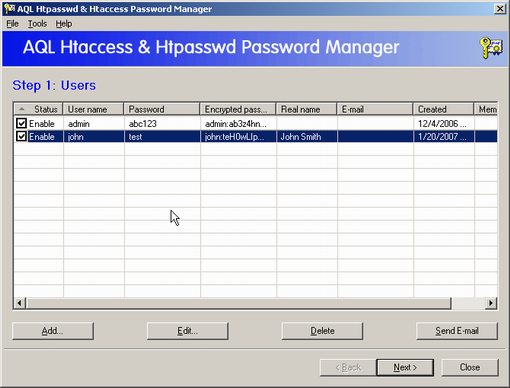
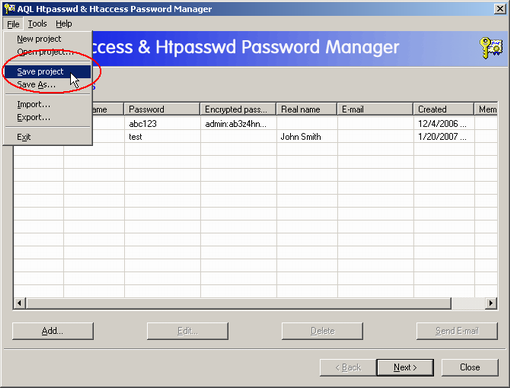
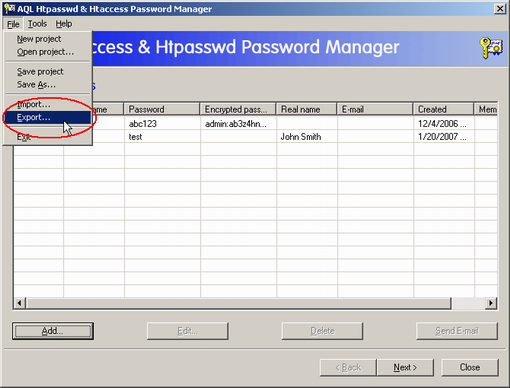
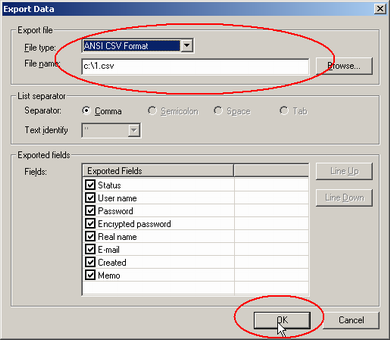
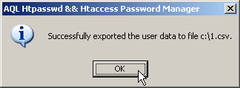
Now, you can open the saved file to verify it, it can be opened simply by Microsoft Notepad:
- Click on Windows Start button, and then press Run... button:
- Enter notepad c:\1.csv on the edit box, and then click OK button:
- The Notepad open the file c:\1.csv. The data saved successfully:
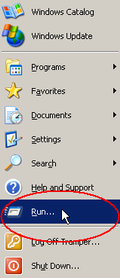
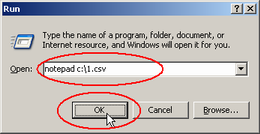
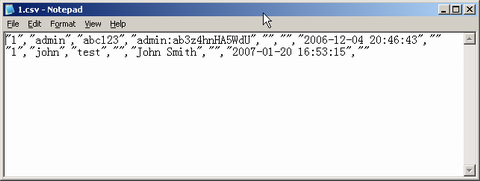
Get discount alerts, new product information and technical articles:
* Get 10% off your first order by joining our mailing list!
* You may safely unsubscribe at any time!
* You may safely unsubscribe at any time!